Launching a White-label Dashboard
Use our YourSeoBoard Setup Wizard to launch your White-label Dashboard in a matter of minutes.
You can create a demo first to see what your branded Dashboard will look like and check its functionality.
It only takes 5 simple steps to create the white-label SEO Dashboard with your domain name.
- Step 1: Personal information
First, click the https://yourseoboard.com/dsd-wizard/ URL in your browser. Then enter your name and email address and hit the “Next” button.
Please note that this email address will be used only for administrative purposes. It won’t be displayed in your Dashboard.
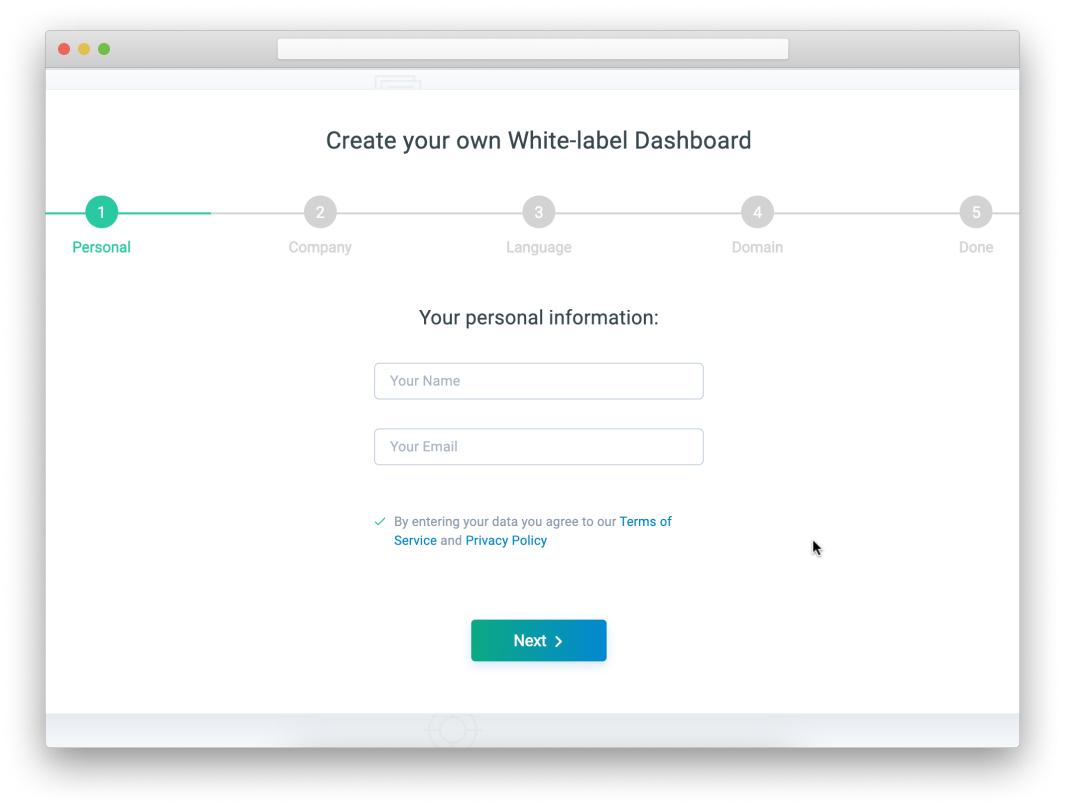
- Step 2: Сompany information
Enter your company name, corporate email address (to be displayed in the Dashboard), phone number, and physical address. Upload your company logo and favicon.
Once your SEO Dashboard and the Admin Panel are launched, you will be able to add more contact details.
To continue, press the “Next” button.
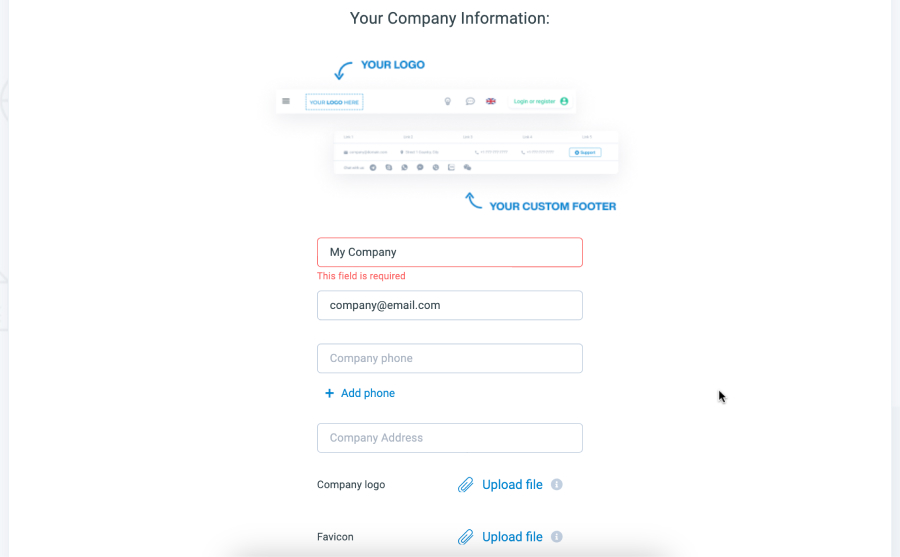
- Step 3: SEO Dashboard language
Select the main language of your SEO Dashboard. It will be displayed in this language by default. Other languages will also be available.
You can change the main language in your Admin Panel and enable/disable additional Dashboard languages later.
Once the language is selected, proceed to the next step by pressing the “Next” button.
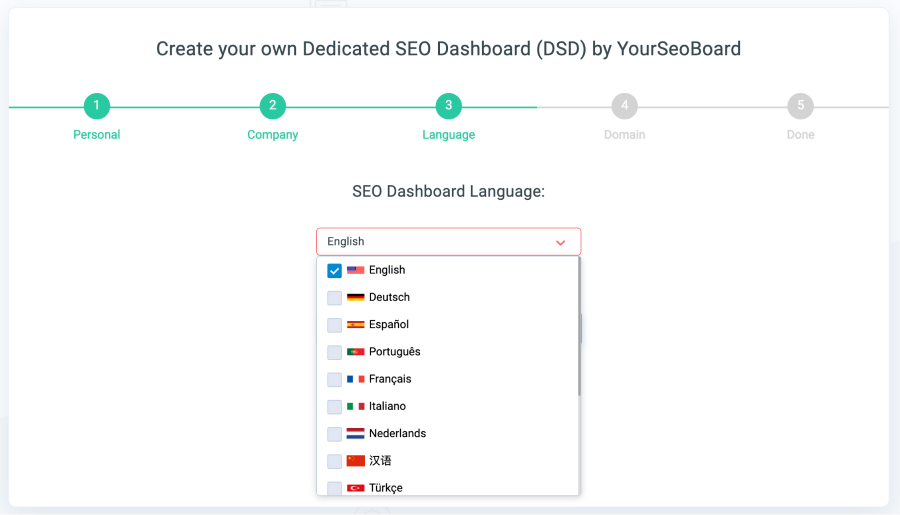
- Step 4: SEO Dashboard URL
Choose a domain name for your White-label SaaS Dashboard.
You have 2 options:
- Your domain name
- YourSeoBoard’s domain name
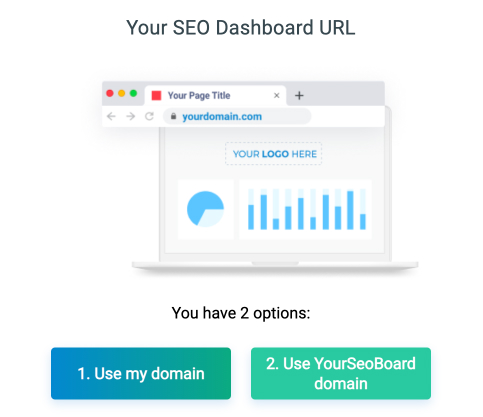
If you select your domain name, please note:
The best practice is to stick with subdomains like seo.yourwebsite.com.
To run the Dashboard on your own domain, change a CNAME record to cname.yourseoboard.com. Here’s a guide on how to configure a CNAME record.
If you select YourSeoBoard’s domain name, please note:
This is the demo of the Dedicated. It will be created with the ****.yourseoboard.com domain, with **** standing for any word of your choice. Consider entering your company name as a subdomain.
Once you’re done with this step, hit the “Create SEO Dashboard” button to complete the launching process.
- Step 5: Your SEO Dashboard has been created
Now that you have successfully set up your SEO Dashboard, you can check it out by clicking on the “Go to DSD” button.
Please check your email (including spam folder) to find the credentials for your DSD Admin Panel.
If you have any questions, please contact your personal manager.

 English
English