Support Settings
The Support Settings section provides you with the tools to personalize how your support team interacts with users, configure support channels, and set operational parameters to maintain a high level of efficiency and responsiveness in your customer service.
Key Features:
1. Locale
Define the Locale based on your users' geographic region and preferred language. Setting an appropriate locale ensures that your support team communicates in a culturally relevant and linguistically accurate manner.
How to Configure Locale:
- Choose the language in the Locale dropdown menu.
- If the required language is not listed, click the "+" button to add a new language.
2. Assign a Support Service Manager(s)
Designate one or more managers to oversee support operations for each locale. Each manager is responsible for maintaining smooth communication with users in their region.
How to Enable this Feature:
Toggle the "Assign a Support Service Manager(s)" option to activate this feature.
Steps to Assign a Manager:
- Upload Photo: Upload a profile image for the manager (supported formats: PNG, JPG, JPEG).
- Name: Enter the full name of the manager.
- Position: Specify the manager’s role or job title.
- Phone: Input a contact phone number (e.g., 1 800 000000).
- Email: Provide an email address where the manager can be reached.
- Skype: Optionally, add the manager’s Skype ID for Skype-based support.
- Telegram: Enter the manager's Telegram username if Telegram is used as a support channel.
- Facebook: Provide the Messenger username or page ID for Facebook Messenger-based support.
- Viber: Add the manager’s Viber contact information.
- Zalo: Specify the manager's Zalo ID for handling support requests through Zalo.
- WhatsApp: Include the WhatsApp number for managing customer support through this channel.
- WeChat: Enter the WeChat ID if the manager provides support via WeChat.
Be sure to click the "Save" button to apply your changes.
These settings allow for a flexible and tailored support service approach, adapting to the needs of your user base while ensuring that all communication is handled by the appropriate personnel across different platforms.
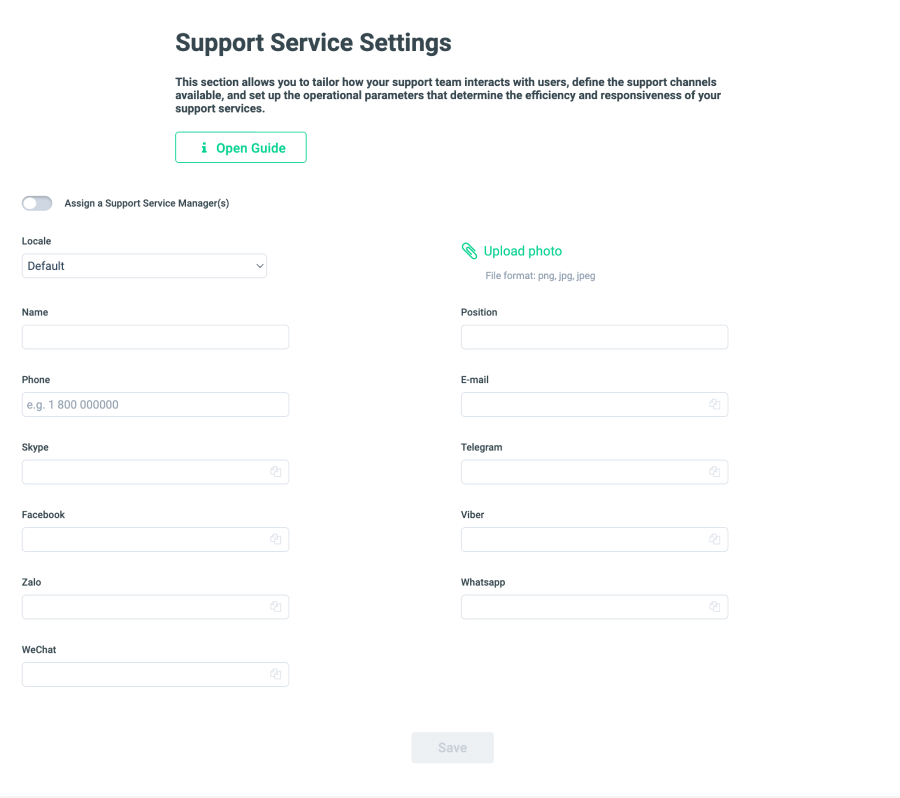

 English
English